My Wifi Router 3.0 Crack
- My Wifi Router 3.0 Crack Download
- My Wifi Router 3.0 Crack Free
- My Wifi Router 3.0 Crack Free
- My Wifi Router 3.0 Crack Password
- My Wifi Router 3.0 Crack Download
WiFi Password Hacking Software

WiFi Cracko is the application developed in purpose to find password to access protected WPA/WEP, WPA2 & WPA3 network security types.
Marvel spider man pc setup. Who Is On My Wifi 3.0.3 on 32-bit and 64-bit PCs. This download is licensed as freeware for the Windows (32-bit and 64-bit) operating system on a laptop or desktop PC from wifi software without restrictions. Who Is On My Wifi 3.0.3 is available to all software users as a free download for Windows. 'Router Password Kracker' is designed with good intention to recover the Lost Router Password. Like any other tool its use either good or bad, depends upon the user who uses it. However neither author nor SecurityXploded is in anyway responsible for damages or impact caused due to misuse of Router Password Kracker. Here is a step by step guide how to hack to hack WiFi password using our tool. Step #1 - Download the app on your device and install it. Step #2 - Click the 'Scan for Available Networks' button and wait a moment until all SSID available networks are listed in a box below. Step #3 - Select the one you've decided to hack.
Internet users who are not so highly educated about digital networking or computing in general usually have problems of recovering back their WiFi (WLAN) password in case they've forgot it. This often happens after changing a router and forgetting to save a new password to a safe place.
This is why the WiFi Cracko tool is created - To help people hack into their router quickly and get their password in only few minutes!
The software is supported to work on multiple operating systems & devices.
OS Supported:
- Desktop: Microsoft Windows, MacOS
- Smartphone: Android .APK, iPhone/iPad with iOS
Click the button below to go to the files page where you can download the tool.
User Instructions:
WiFi Cracko is created with a very user friendly interface so even beginners can easily understand how to operate with it. Here is a step by step guide how to hack to hack WiFi password using our tool.

Step #1 - Download the app on your device and install it.
Step #2 - Click the 'Scan for Available Networks' button and wait a moment until all SSID available networks are listed in a box below.
Note: Hacking mobile hostspot of iPhone or Android phones is also possible since they have their own WLAN system built in.
Step #3 - Select the one you've decided to hack. Recommended is one with strongest signal.
Step #4 - Check its security type WEP/ WPA/ WPA2-PSK/ WPA3). If you are not sure, click the 'How do I know this' link and the tool will automatically check this for you.
Step #5 - Click 'Start Hacking' button and wait until the tool cracks a password. Time will depend on how strong is password made. If it's made of mixed characters, numbers, uppercase & lowercase letters etc. then it may take up to half an hour to crack a password successfully. But usually users are waiting around 3 to 5 minutes.
Step #6 - Done! Enjoy browsing the internet again!
Introduction
If you want to know how a wireless router performs, there is no better place than our Router Charts. But what if you have a router that we haven't tested or just want to run your own tests?
We have access to the powerful measurement capabilities of Ixia's IxChariot, which provides detailed views of router wired and wireless performance. But you can use simpler testing methods to provide a pretty accurate picture of your router's performance.
The most inaccurate view of router performance is obtained using Internet-based speed tests to a wireless client. While perhaps the quickest and easiest test to run, it puts two highly-variable factors into the performance equation; the speed of your Internet connection and the speed of your wireless connection.
For accurate wireless router testing, there are two important requirements:
- Test on a local, non-Internet network
- Test routing and wireless performance separately
You don't want to use Internet-based tests because, in most cases, the speed of your ISP connection will be much lower than what your router can actually handle. And as we have all experienced, you often don't get the maximum advertised speeds anyway.
For similar reasons, you want to test your router's routing performance (the speed at which it can move packets from LAN to WAN and WAN to LAN) using Ethernet connections only. The throughput of wireless connections varies too much for getting an accurate read on your router's performance. And again, in most cases, maximum wireless speed, even of three-stream N connections is lower than your router's wired routing performance.
Something you don't need to test is LAN-to-LAN performance. This data passes only through a router's switch chip (or switch section of a router single-chip SoC) and doesn't touch the actual routing section. Switch chips have been able to move packets among all ports at wire speed for many generations. Your speeds here are more dependent on factors in the devices/computers themselves than anything in the router. So there is no point in wasting time testing this.
Testing your router isn't that hard to do and requires only two computers and the cables to connect them to the router under test. The simplest tests don't require any purchased software. But, as you'll see, you may want to invest $30 or so in a few testing apps. You can test with MacOS or Linux machines, but I'm going to use Windows.
Routing Throughput - Setup
To test whether your router can keep up with your Internet connection, you can't use the connection itself. Instead, you need to set up a test network that is disconnected from the Internet. As the simple diagram below shows, one of the computers will be connected via Ethernet to the WAN port of the router (WAN-side computer) and the other connects to one of the LAN switched ports (LAN-side computer). You can use any port, it doesn't matter. You must use Ethernet to connect the computers; wireless won't work.
Figure 1: Router Test setup diagram
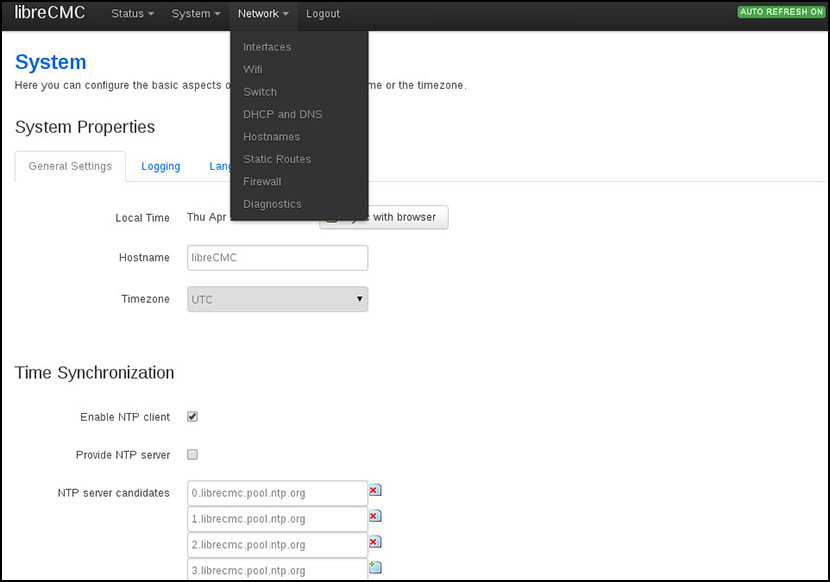
You will first need to set the IP address information for both the router WAN port and the WAN-side computer. Let's start with the router WAN port.
Set WAN Port IP Address
Vlc media player for windows ce 6 0 free download. To do this, we'll need to get to the router's admin server.
1) Connect power to the router under test and let it boot.
2) Go to the LAN-side computer plugged into one of the router LAN ports. Unless you set the computer to use a static IP address, it will have grabbed a new IP address from the router's DHCP server. If you already know the IP address of the router, you can just open a web browser, enter the IP address and log into the router. If you don't know the IP address of the router, go read the user manual or Google/Bing it, then log in.
I'm using a Cisco/Linksys E4200 for my test router. Like all Linksys routers, its admin server is located at 192.168.1.1.
3) You need to navigate to the settings for the WAN port. Unfortunately, different routers keep this information in different places. It is usually called Internet Connection Type or something similar. In a Linksys/Cisco, it's right on the Setup > Basic Setup page.
The WAN IP needs to be set to a different network range than the LAN side of the router, but still using a private IP address range. The easy way to do this is to take the router address, i.e. the IP address of the router admin server and change the third and fourth address octets. (An octet is each group of numbers separated by '.' in the IP address.)
Figure 2: Setting the WAN port IP address
In our example, the router address is 192.168.1.1. So I've entered a WAN IP address (shown as Internet Address in Figure 2) of 192.168.10.10. For the two octets, you can use any number between 1 and 253, as long as the third octet is different from the router address' third octet. Be sure to enter 255.255.255.0 for the Subnet mask.
You don't need to enter Default Gateway or DNS information unless the router makes you, which the E4200 did by throwing an error when I tried to save the settings. You can enter the same number for both these, using the same first three octets as the Internet Address, but a different number for the fourth octet. I used 192.168.10.1 as my Default Gateway, which got past the E4200's error detection.
4) Be sure to save the settings! Descargar kingdom rush para pc windows 7.
Put The LAN-side Computer In DMZ
A router's NAT firewall keeps unrequested data from the WAN side of the router from getting to the LAN side. To test WAN-to-LAN throughput, however, we need to shut off this defense. This is done by putting the LAN-side machine in the router's DMZ.
1) From the LAN-side computer, navigate to the router's DMZ setting. In the E4200, this is found in the Applications & Gaming > DMZ tab (Figure 3).
Figure 3: Putting the LAN-side computer in DMZ
2) Enter the IP address of the LAN side computer as the DMZ machine. In our example, this is 192.168.1.144, which was assigned by the E4200's DHCP server.
My Wifi Router 3.0 Crack Download
3) Save the setting.
Set the WAN-side Computer IP Address
You'll need to get to the Local Area Connection Status window for the computer's Ethernet adapter. There are lots of ways to do this and the exact sequence depends on which version of Windows you are using. The most reliable way is via the Control Panel. Do the following on the WAN-side computer:
1) In XP, click Network Connections in the Control Panel window (Figure 4).
Figure 4: Network Connections window (Win XP)
In Win 7, you want Network and Sharing Center (Figure 5).
Figure 5: Network and Sharing Center (Wn 7)
2) Once you get to either place, click or double-click the Local Area Connection link for your Ethernet adapter. In the Local Area Connection Status window that opens, click the Properties button. In the Local Area Connection Properties window that opens (Figure 6), double-click the Internet Protocol (TCP/IP) properties (XP) or Internet Protocol Version 4 (TCP/IPv4) properties (Win7) item to open its Properties window.
My Wifi Router 3.0 Crack Free
Figure 6: Network and Sharing Center (Wn 7)
My Wifi Router 3.0 Crack Free
3) In the TCP/IP Properties window, enter an IP address in the same range as the router WAN IP. This means the IP address is the same as you entered for the router WAN IP address, with only the fourth octet changed to a different number between 1 and 253.
In the example (Figure 7), I used 192.168.10.2, which is different from both the router WAN IP address and the Default Gateway setting. You should also enter the router WAN IP address as the default gateway (192.168.10.10 in the example)
Figure 7: Entering the WAN-side computer IP address
4) Save the setting and close all the TCP/IP and Network Connection properties windows.
My Wifi Router 3.0 Crack Password
Related Articles
My Wifi Router 3.0 Crack Download
- How We Test Hardware Routers 2006
- How To: Fixing DNS problems